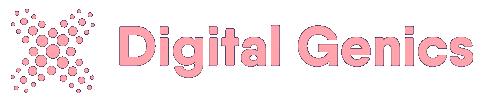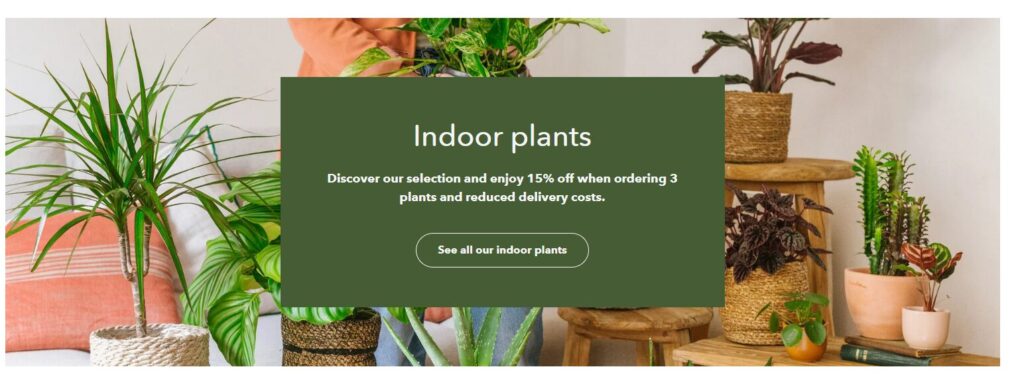Renovating a home is an exciting yet daunting process. With Planner5D, a powerful interior design tool, you can visualize your ideas, experiment with different layouts, and create a stunning design before making real-world changes. This step-by-step tutorial will guide you through mastering Planner5D for your next renovation project.
Step 1: Create an Account and Log In
Before starting, you need to create an account on Planner5D.
- Visit the Planner5D website or download the mobile app.
- Click on “Sign Up” and create an account using your email, Google, or Facebook.
- Log in to your account to access the dashboard.
Step 2: Start a New Project
Once logged in, start a new renovation project.
- Click on “New Project.”
- Choose “Empty Project” to design from scratch or select a pre-existing template for inspiration.
- Name your project and set the dimensions according to your space.
Step 3: Design Your Floor Plan
A well-structured floor plan is essential for a successful renovation.
- Select the “Build” tab to access tools for drawing walls, adding doors, and positioning windows.
- Click and drag to create walls, adjusting their lengths as needed.
- Insert doors and windows from the catalog by dragging them into place.
- Use the measurement tool to ensure precise dimensions.

Step 4: Customize the Layout
After setting up the floor plan, arrange your interior layout.
- Navigate to the “Furniture” section to browse an extensive library of items.
- Drag and drop furniture pieces into your layout.
- Adjust furniture size, color, and positioning to fit your design.
Step 5: Experiment with Colors and Materials
Planner5D allows customization of materials, textures, and colors.
- Click on any wall, floor, or furniture piece to modify its texture and color.
- Choose from a variety of finishes, such as wood, tile, or paint.
- Experiment with different styles to find the perfect match.
Step 6: Switch Between 2D and 3D Views
Switching views helps you better visualize your design.
- Click the “2D/3D” toggle button at the bottom of the screen.
- Use the 3D mode to explore your design from various angles.
- Zoom in and rotate the view for a detailed look at each element.
Step 7: Add Lighting and Decorations
Lighting plays a crucial role in home renovations.
- Go to the “Lighting” section and select from ceiling lights, lamps, and natural lighting options.
- Place lights strategically to enhance ambiance and functionality.
- Add decorative elements like rugs, artwork, and plants to bring life to your design.
Step 8: Use AI Features for Smart Suggestions
Planner5D includes AI-powered features to optimize designs.
- Click on “Smart Suggestions” to receive AI-based design improvements.
- Experiment with recommended layouts and color palettes.
- Adjust as necessary to maintain your personal style.
Step 9: Save and Share Your Design
Once satisfied with your renovation plan, save and share it.
- Click the “Save” button to store your project.
- Export high-quality images or generate a walkthrough video.
- Share your design with contractors, interior designers, or friends for feedback.
Step 10: Print and Implement Your Design
Now that your design is complete, it’s time to execute it.
- Print your floor plan and material selections.
- Use the design as a reference when purchasing furniture and decor.
- Work with professionals to bring your renovation vision to life.
Conclusion
Mastering Planner5D makes home renovation easier and more efficient. By following these steps, you can create stunning, professional-quality designs with ease. Whether you’re revamping a single room or an entire house, Planner5D empowers you to visualize and execute your dream renovation confidently.