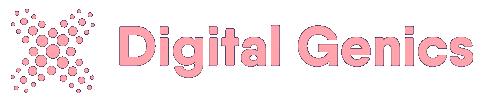In today’s digital world, planning a trip is as easy as a few clicks—thanks to platforms like Expedia. Whether you’re a seasoned traveler or planning your first vacation, Expedia’s user interface (UI) is designed to simplify the entire travel booking process. From searching for flights and hotels to bundling packages and checking your itinerary, Expedia’s website and app provide an intuitive and efficient experience. This guide offers a comprehensive, step-by-step tutorial to help you navigate Expedia like a pro.
1. Getting Started: Homepage Overview
When you land on Expedia.com, you’ll be greeted by a clean, modern homepage with a central focus: the search bar. At the top of the screen, you’ll see navigation tabs for:
- Stays (Hotels, Rentals)
- Flights
- Cars
- Packages
- Cruises
- Things to Do
- Bundle + Save
- Rewards
On mobile, these options are found in the hamburger menu on the top left.
At the very top of the page, you’ll find login options, language and currency preferences, and customer support links. Once you sign in, you’ll have access to your saved trips, past bookings, and Expedia Rewards points.
2. Searching for a Trip
A. Choosing Your Trip Type
Expedia lets you search by various categories:
- Flight Only
- Hotel Only
- Flight + Hotel (Package)
- Car Rental
- Cruise
- Things to Do
Select your travel type by clicking on the appropriate tab. For example, if you’re booking a vacation with both flights and accommodations, choose “Bundle + Save” or “Packages.”
B. Filling Out the Search Form
Each category requires you to enter:
- Departure and destination cities
- Travel dates
- Number of travelers
- Class or accommodation preferences
Click Search to move to the next step. Expedia will now show available options based on your input.
3. Browsing Search Results
A. Filters and Sorting
Once your results are displayed, Expedia allows you to refine your results using filters on the left-hand panel:
- Price Range
- Star Rating (for hotels)
- Amenities (e.g., free WiFi, breakfast included)
- Guest Rating
- Property Type (hotel, apartment, etc.)
- Neighborhood or location proximity
You can also sort by price, distance, traveler rating, or deals using the dropdown above the search results.
B. Map View
For accommodations, you can toggle the map view on the right to see where properties are located in relation to landmarks or neighborhoods. Zoom and drag the map to refine your location focus.
C. Comparing Options
Click on individual listings to see more photos, room types, cancellation policies, and detailed reviews. You can also bookmark options to compare later by clicking the heart icon.
4. Booking a Hotel
After selecting your ideal property:
- Choose a room type. Prices may vary depending on amenities or refund policies.
- Review the cancellation terms. Expedia shows whether a booking is refundable or non-refundable.
- Add extras. You might be offered breakfast packages or early check-in.
- Proceed to checkout.
During checkout, you’ll fill in:
- Guest information
- Payment details
- Any discount or promo codes
Before finalizing, Expedia will prompt you to join or log in to Expedia Rewards for additional savings and perks.
5. Booking a Flight
Flight results are shown in an easy-to-read format with airlines, layovers, and duration visible at a glance.
A. Refining Flight Searches
Use the filters to sort by:
- Number of stops
- Flight times
- Airlines
- Layover durations
- Airport preferences
Click “Details & baggage fees” under each flight to see what’s included—some budget fares may not include carry-ons.
B. Seat Selection and Baggage
Once you choose your flight, Expedia will walk you through:
- Baggage options (some fares may charge extra)
- Seat selection (may have a fee)
- Upgrade offers
Confirm your passenger details and pay to book the flight.
6. Booking Vacation Packages
Packages combine flights, hotels, and sometimes car rentals at a discounted rate.
A. Selecting the Best Package
After entering your destinations and travel dates:
- Expedia will match hotel and flight combos.
- You can switch hotels or flights within the package.
- Customize your bundle with rental cars or activities.
Check the “Bundle and Save” label to maximize your discounts.
B. Final Review
Make sure to review all parts of your trip before confirming. Package deals often offer fewer cancellation options, so check the fine print.
7. Managing Your Trip
After booking, go to the “My Trips” section:
- View and manage your itinerary
- Modify bookings (if allowed)
- Contact customer service
- Check-in to flights (via airline link)
- Print or download confirmation emails
Expedia will also email and/or text you real-time trip updates, including flight changes or hotel check-in reminders.
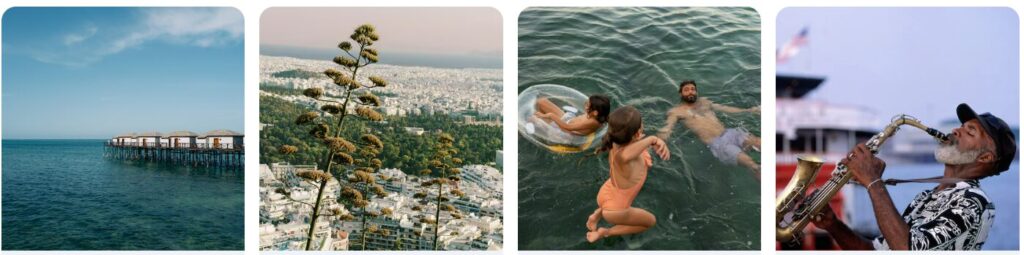
8. Using Expedia Rewards
Expedia offers a free loyalty program:
- OneKey™ Rewards: A shared rewards system for Expedia, Hotels.com, and Vrbo.
- Earn points on eligible bookings.
- Redeem points for discounts on future bookings.
To access your points:
- Click your profile icon.
- Select “Rewards.”
- View your tier status and point balance.
Higher tiers earn more points per booking and unlock VIP hotel deals.
9. Mobile App Experience
Expedia’s mobile app offers all the same functionality as the website, with added perks:
- Mobile-only discounts
- Real-time notifications
- Offline access to trip details
- QR code boarding passes (for some airlines)
The bottom navigation menu on the app includes tabs for:
- Home
- Trips
- Bookings
- Rewards
- Support
It’s especially useful for last-minute bookings and accessing directions to hotels or attractions.
10. Customer Support and Troubleshooting
You can reach Expedia’s support through:
- Live chat
- Phone call
- Help Center
To access, go to the top of the homepage or app and click “Support.” You can also manage cancellations and refunds through “My Trips.”
If your booking involves a third party (like a specific airline), Expedia may redirect you to their site for changes or support.
11. Tips for Using Expedia Like a Pro
- Use the filters wisely: Sorting by “Traveler Rating” often surfaces the best experience-to-price ratio.
- Book refundable options: Plans can change—paying a bit more for flexible bookings is worth the peace of mind.
- Check third-party reviews: Cross-reference Expedia reviews with sites like TripAdvisor for a fuller picture.
- Look for bundle deals: Packages can save hundreds of dollars, especially for international travel.
- Set up price alerts: Sign into your account and watch fares or hotel prices change over time.
12. Summary: Your Expedia Travel Workflow
- Start on the homepage → Pick your trip type.
- Enter your travel details → Use filters to refine results.
- Review options carefully → Use map views and reviews.
- Book and pay → Save your confirmation and join Rewards.
- Access trip info anytime → Manage through “My Trips.”
- Earn and use points → Stack discounts through Rewards.
Final Thoughts
Expedia is more than just a booking site—it’s a powerful, all-in-one platform for planning, booking, and managing your travels. Whether you’re taking a weekend getaway or planning a once-in-a-lifetime adventure, its user-friendly interface is designed to guide you every step of the way.
With this step-by-step tutorial, you’ll navigate Expedia with ease, avoid common mistakes, and unlock savings through bundles and rewards. So go ahead—start exploring, and let Expedia do the heavy lifting while you enjoy the journey.
Let me know if you’d like this turned into a blog post, downloadable guide, or video script!